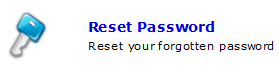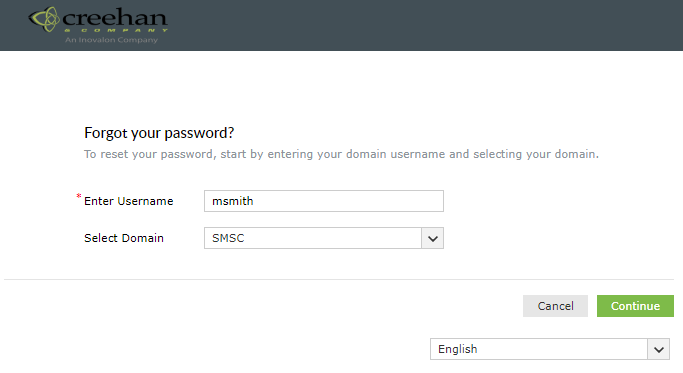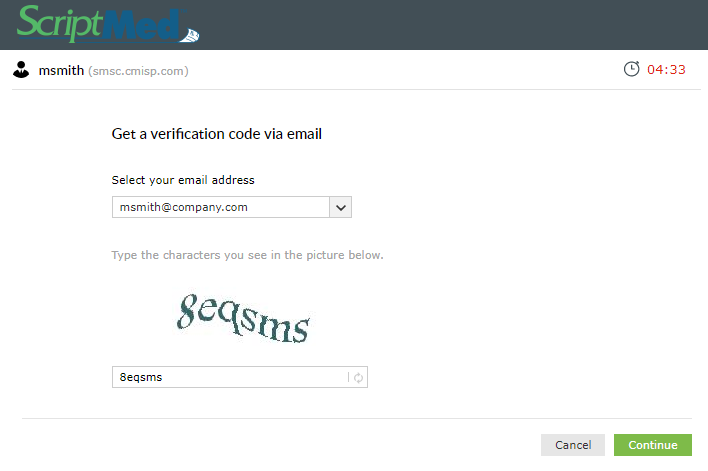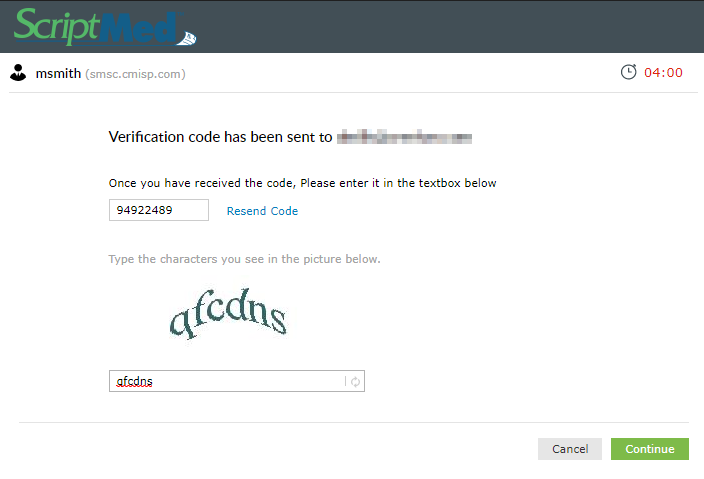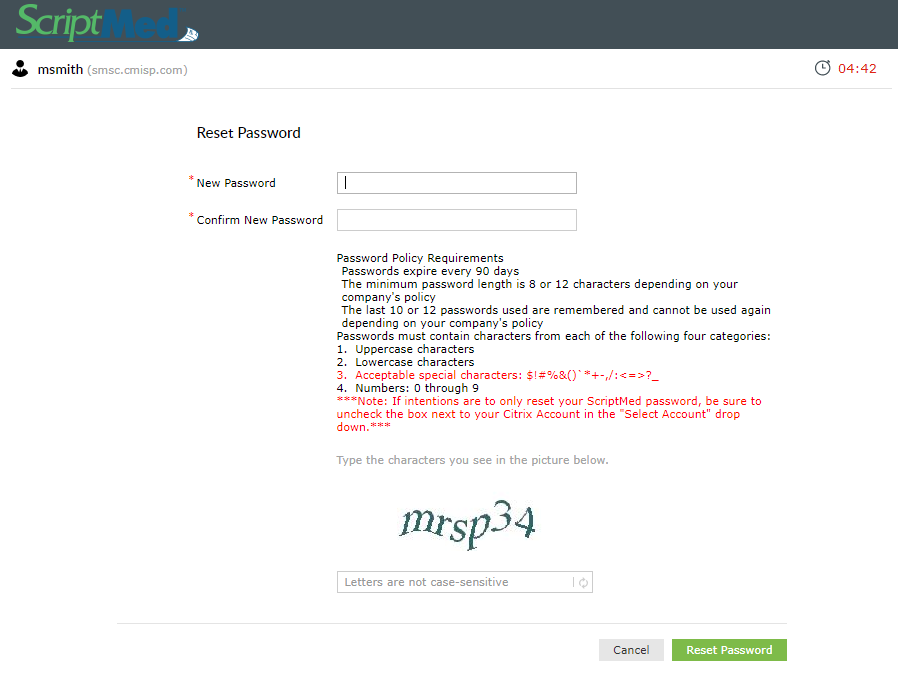Reset Password Procedure
Go to https://selfservice.scriptmed.com
Click on Reset Password
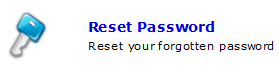
Enter your Citrix user name

Click on Continue
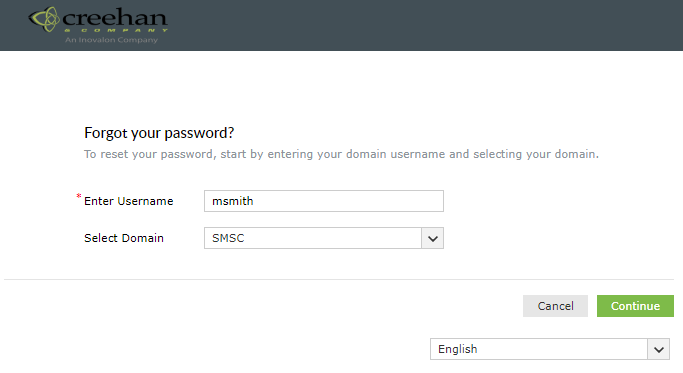
Verify that your email is selected then enter the CAPTCHA image characters and click on continue. You will only have 5 minutes to complete each step.
The countdown timer is located in the upper right-hand corner. From this step forward at the start of each page the countdown timer will refresh to 5 minutes.
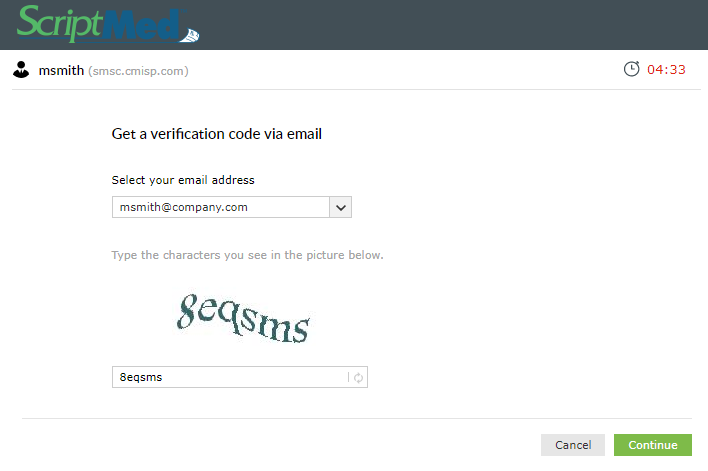
You will receive an email from selfservice@creehan.com, the contents of which will look like so,
Hello,
You have requested to have your password reset/unlocked. Please use the following code to verify your identity: 80216795
Regards,
ScriptMed Support
Copy then paste the code that was emailed to you into the verification code field, then enter the CAPTCHA image characters and click on continue.
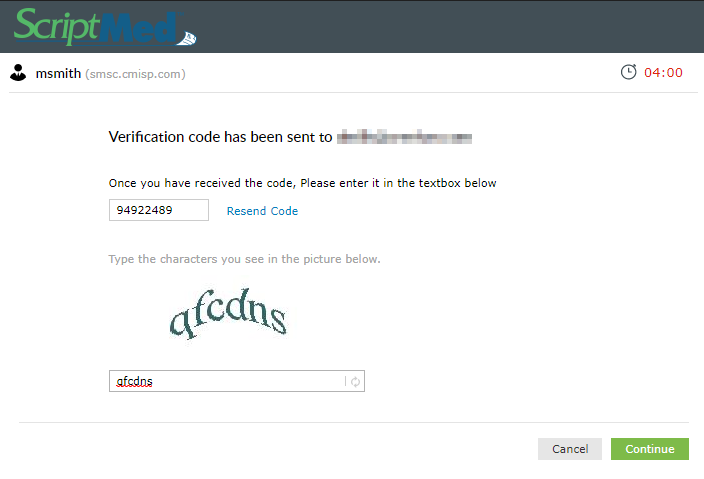
Please make sure to follow the Domain Password Policy Requirements. Under Reset Password enter your new password and confirm your new password, then enter
the CAPTCHA image characters and click on Reset Password.
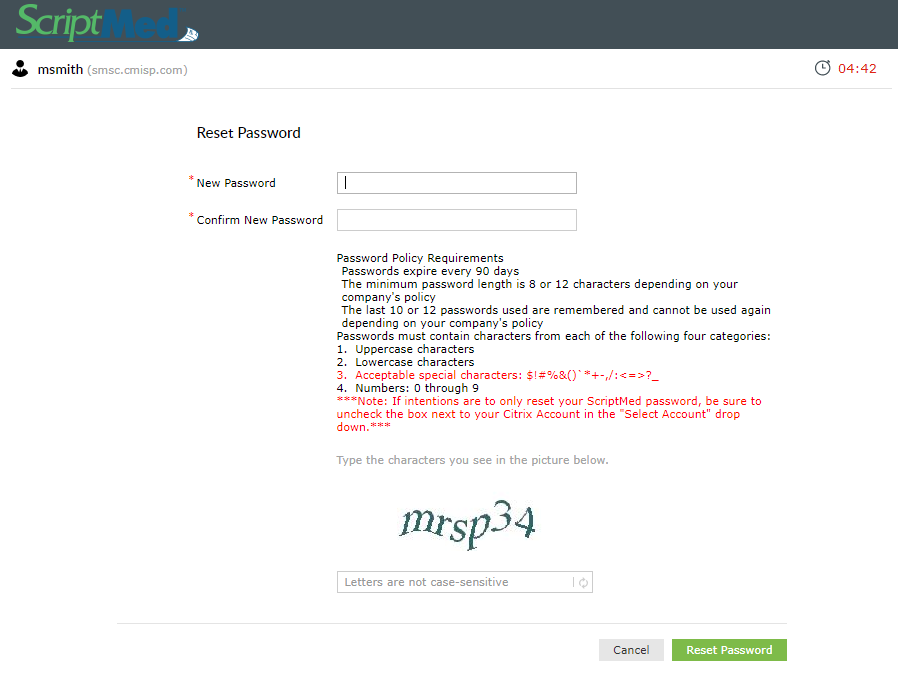
On the next page a message will show that the reset was successful

If you receive an error message stating your password does not meet the minimum requirements, you will need to refresh the page and try a new password and CAPTCHA code.