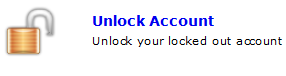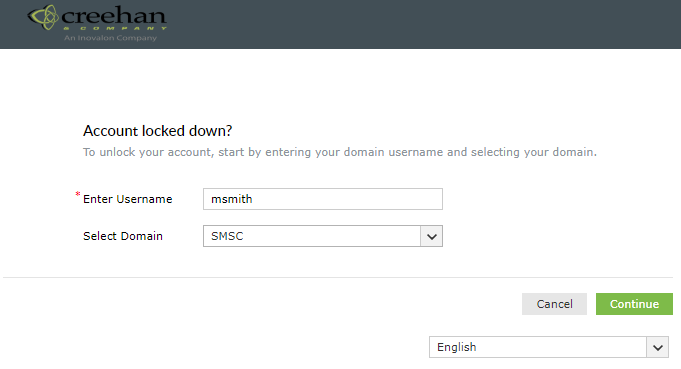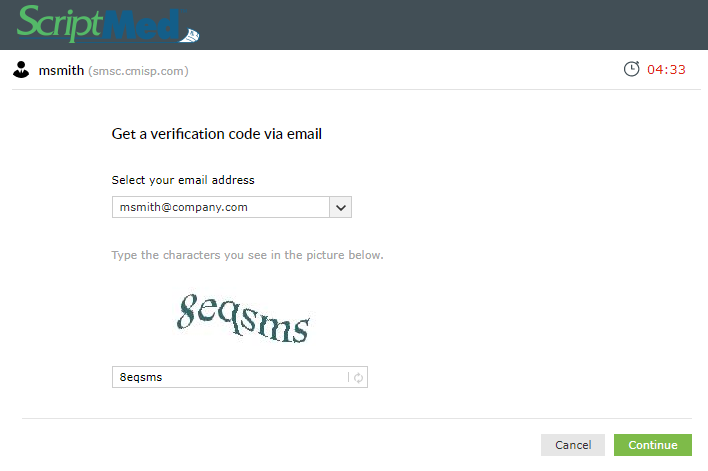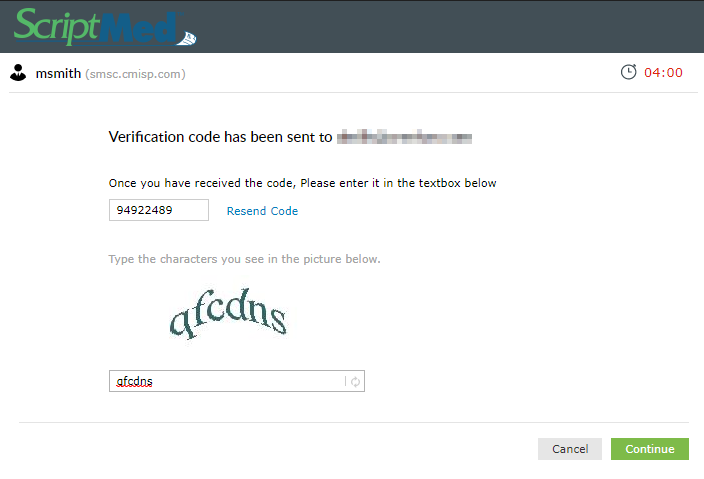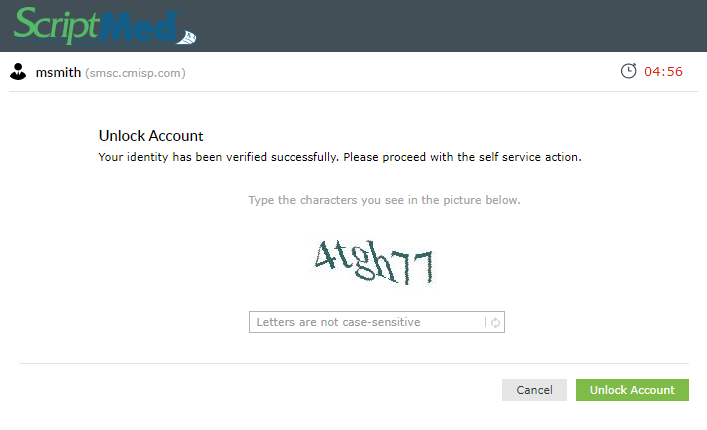Unlock Account Procedure
Click on Unlock Account
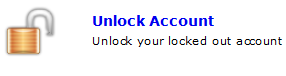
Enter your Citrix user name

Click on Continue
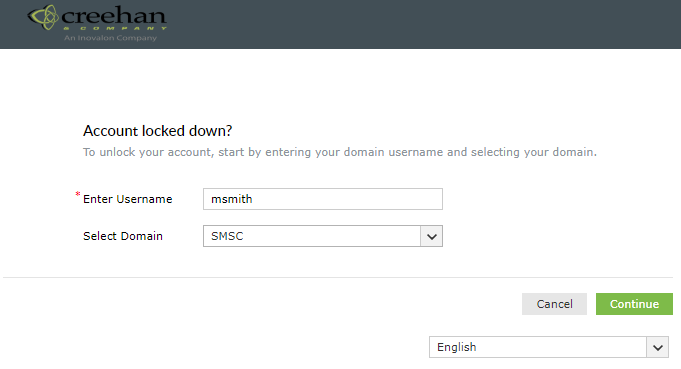
Verify that your email is selected then enter the CAPTCHA image characters and click on continue. You will only have 5 minutes to complete each step.
The countdown timer is located in the upper right-hand corner. From this step forward at the start of each page the countdown timer will refresh to 5 minutes.
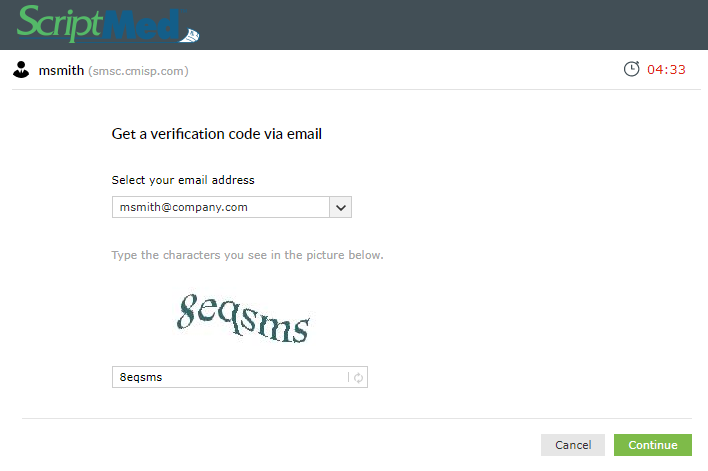
You will receive an email from selfservice@creehan.com, the contents of which will look like so,
Hello,
You have requested to have your password reset/unlocked. Please use the following code to verify your identity: 80216795
Regards,
ScriptMed Support
Copy then paste the code that was emailed to you into the verification code field, then enter the CAPTCHA image characters and click on continue.
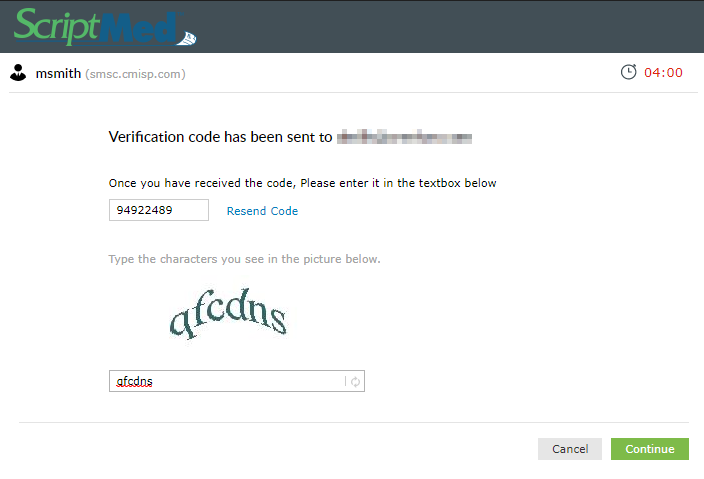
From the Select Account (s) drop down uncheck all boxes except the one for the account you wish to unlock. Enter the CAPTCHA image characters and click on Unlock Account.
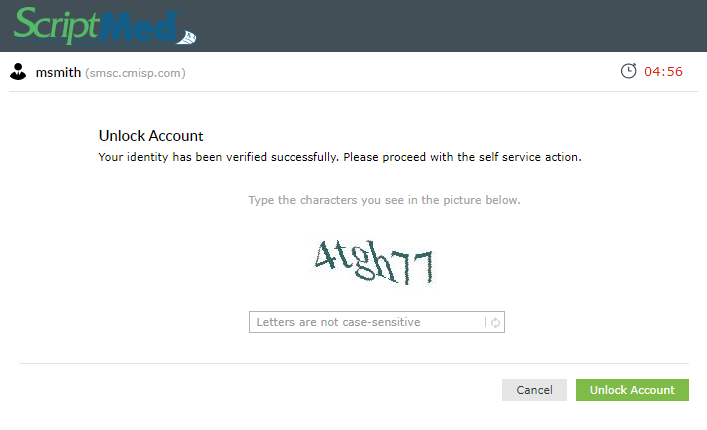
You will receive one of the two messages below.

If your account is not locked there will be no change to your account.